In the below steps, we will see how to create a data source using a SAP table VBAK.
1) Execute transaction RSO2
2) Enter data source name to be created

3) Press Create
4) Enter description of the data source
5) Enter the name of table or view on which data source has to be created. Data Source can also be created using a View, Info set or a Function Module.

6) Save the data source
7) Execute RSO2 again and click Change
8) Select VBELN field as selection

11) To check whether data is getting extracted, execute transaction RSA3
12) Enter the name of data source as shown below and press 'Extraction'
13) An information message will appear stating no. of records fetched
14) Additional button 'Display list' will appear, press button
15) Select one of the data packet and double click to get records fetched
16) Data Source is ready to be used!
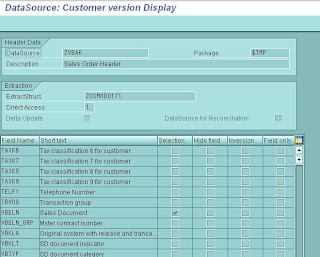



Comments
Regards
Rahul